Apple Mail Setup
|
If you need to set up your eFind Mail account to work with Apple Mail on your iOS device then follow these directions: Go to Settings > Mail, then tap Accounts. Tap Add Account, tap Other, then tap Add Mail Account. |
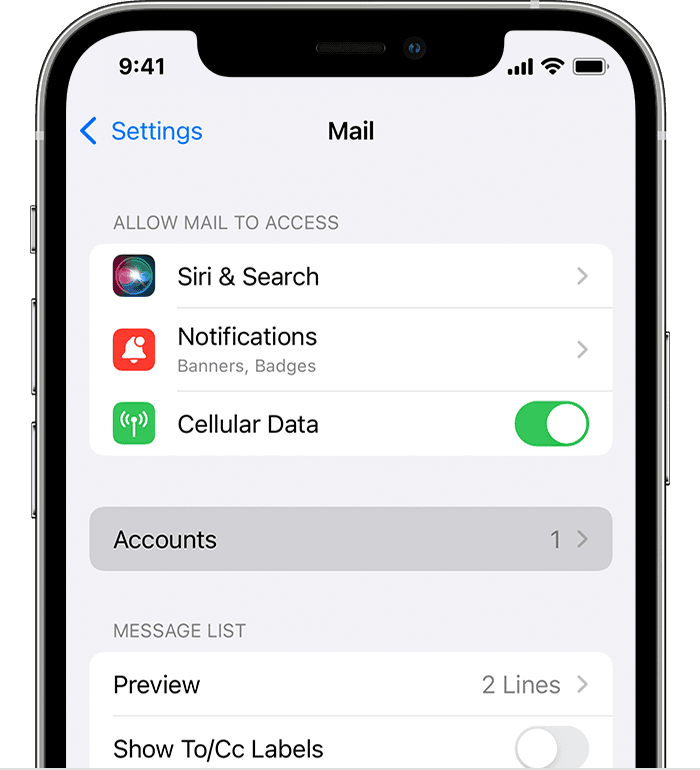
|
|
Enter your name, email address, password, and a description for your account. Tap Next, then follow the steps below: |
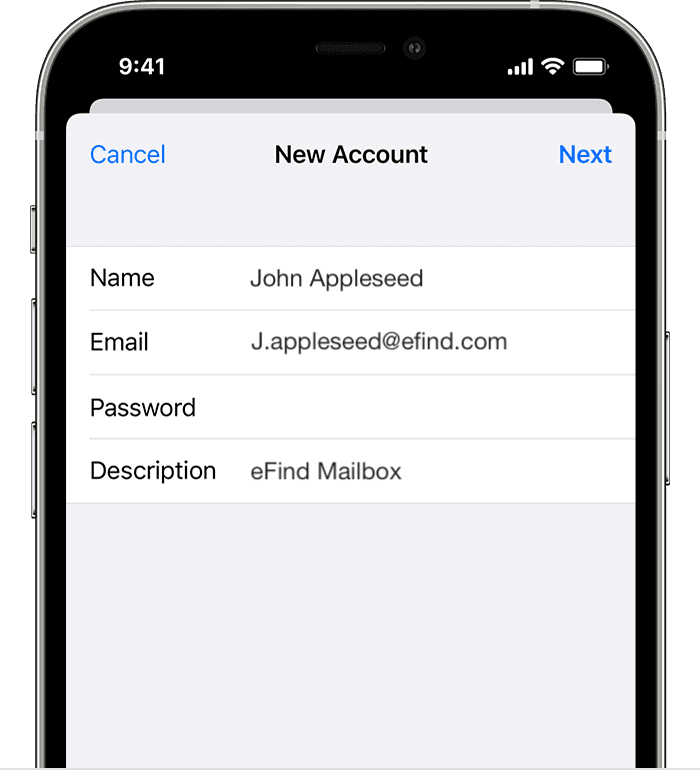
|
|
Choose IMAP for your new account. Enter the information for Incoming Mail Server and Outgoing Mail Server: Host Name: mail.efind.com Then tap Next. If your email settings are correct, tap Save to finish. If the email settings are incorrect, you'll be asked to edit them. |
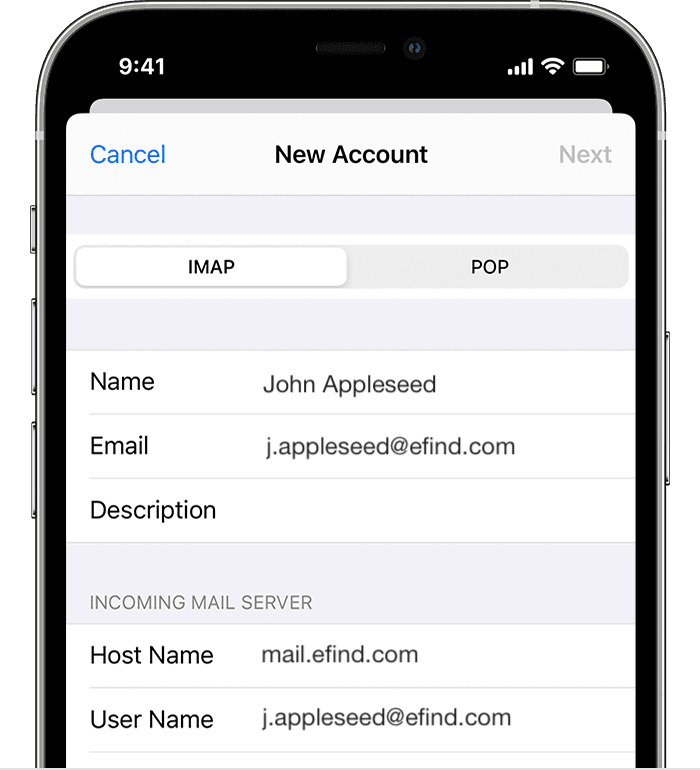
|
If you still can't setup your email account or save your email settings, please email us: support@efind.com